Grow your WooCommerce business with PayPal’s latest, all-in-one checkout solution
Streamline your payment experience on WooCommerce and unlock higher conversion through the latest PayPal Payments.
Our latest checkout solution can help businesses provide a seamless online shopping.
Grow your WooCommerce business with PayPal’s latest, all-in-one solution. By integrating the latest PayPal Payments, you can continue processing over 100 currencies across 200+ markets globally whilst also addressing cart abandonment rates by giving your customers the flexibility to pay with their preferred method. Our latest PayPal Payments empowers your business to offer so much more.
Here’s how integrating our latest checkout on WooCommerce can help you sell more efficiently:
Sell more with an all-in-one payment solution.
Our latest checkout system helps you simplify payment processing through a single provider and turns your previous PayPal button into an all-encompassing checkout solution. Expand your business by offering your customers their preferred payment method — be it debit, credit, PayPal or alternative payment methods*.
A single integrated payment system is all it takes.
You only have to upgrade to the latest PayPal Payments to stay updated with the latest payment methods, bug fixes, and automatic updates as security protocol changes — so you can always focus on growing your business and revenue.
Open up more opportunities
You can now also offer local payment methods for customers abroad. This can help you increase conversion on your site and let your global customers shop with confidence*.
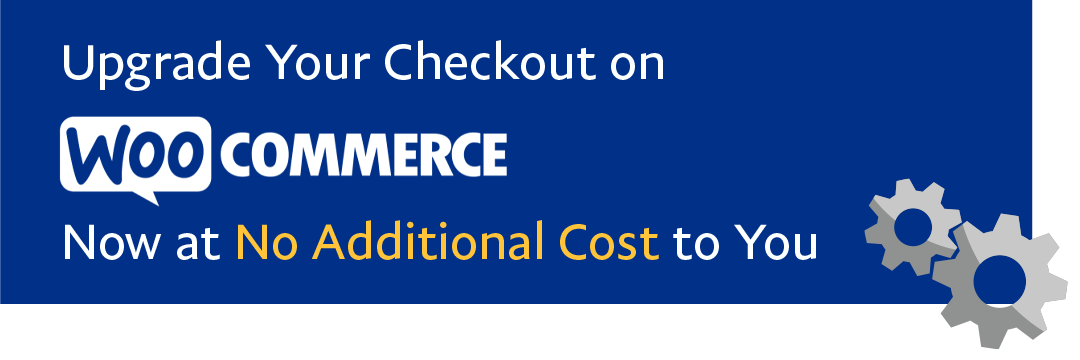
- Go to PayPal Payments, download the free plugin and upload it to your WooCommerce store. Activate the PayPal Payments plugin by clicking on settings.
- In settings, make your selection for PayPal and click on the “Activate PayPal” button. You can choose to turn on the latest PayPal payment options or process a full suite of payment methods if available.
- Follow the prompts in the pop out window and start connecting your PayPal account.
- Configure your PayPal settings and “Save changes”.
- Finally, you will need to disable your older PayPal version.
Go to WooCommerce > Setting > Payments to toggle off PayPal Standard/PayPal Checkout.
Remember to make sure you back up your site and database before making any updates.
For more details, please follow the PayPal Payments Upgrade Guide on WooCommerce.
Get started today
*Alternative payment method offerings may vary or only be available depending on which country your customer is visiting from.